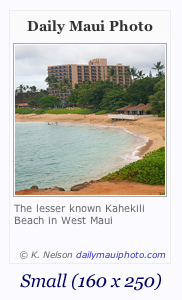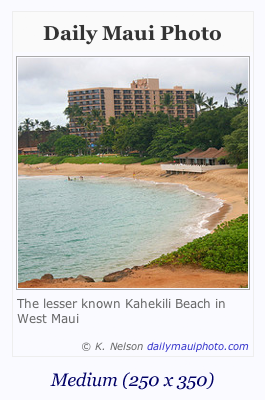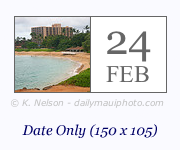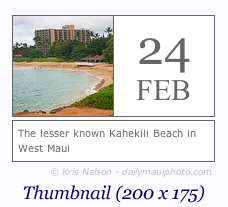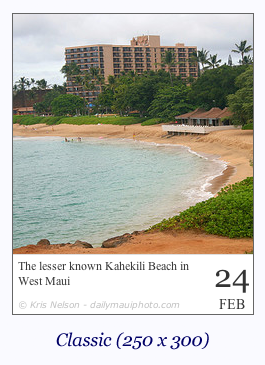The Daily Maui Photo Widget for WordPress installs a sidebar widget that can be included anywhere in blog themes that support widgets.
Download Daily Maui Photo Widget
Current Features
- Multiple display styles to choose from – illustrated below and in example links provided.
- Detects the current date from the user’s browser settings to display correct date.
- Displays photos from the Daily Maui Photo website.
- Purely JavaScript based, so there is no extra load on your server or database. Will not delay page load from server.
There are also a few other customization features under development for a future release.
Installation
WordPress Links: Plugin Page | Download Latest Version
- Download the daily-maui-photo-widget.zip plugin file, and unzip the file.
- Upload the files to the /wp-content/plugins/ directory.
- Activate the plugin through the ‘Plugins’ menu in WordPress.
- Navigate to the ‘Widgets’ page under the ‘Apperance’ menu in WordPress.
- Find the ‘Daily Maui Photo Widget’ under the ‘Available Widgets’ section, and drag to any sidebar on the right.
- Once in a sidebar, expand the settings to provide an optional Title and select the Style you’d like to use (see
Screenshots section or support page for examples). - Click ‘Save’ and visit your page to view the results.
You can also use the Add New button on the Plugins page of the WordPress admin console to upload the ZIP file as well.
Using This Plugin
In order to use this plugin, your WordPress theme needs to support Widgets. From the WordPress dashboard, find the Appearance section of the WordPress menu and choose the Widgets option. On that screen, you should see the list of Available WIdgets on the left and the Sidebar locations on the right.
Find the Daily Maui Photo widget in the Available Widgets section and drag it to the sidebar and location desire. Once included in a Sidebar, you can add a custom title and choose the display style you would like to use.
Display Styles
The following are examples of what each display style looks like.
If you have an idea for a different layout or need a custom size, leave a comment below and I’ll see what I can do.
Frequently Asked Questions
What do the different stlyes look like?
Examples are included in the Screenshots tab on the WordPress Plugin details page. The support page also has screenshots as well as links to blogs using this plugin.
How do I change the colors in the widget?
Currently this is not supported by the plugin yet. If you’d like a customized style or display, please contact me and I’ll do what I can to accomodate (time permitting).
What is part of the widget cut off?
Each display style has a fixed width and height as specified in the Widgets settings pane. If you sidebar has a width or a height that is smaller than the display style you chose, the ‘overflow’ is not displayed.
Try selecting a different display style or contact me with the dimensions that you’re looking for.
I want to change something with the display style, where are the code files?
The code to generate the display of these widgets is actually hosted on a remote server and not saved to your server as part of the installation. That’s good because it keeps the code processing off of your server and won’t slow down your page display.
It also mean, however, that you can’t edit the display yourself. One reason this is done is for design and style compatibility, but it also done to protect the content and copyrights from being removed.
If you’d like something to be customized through the Widgets settings, contact me with a feature request and I’ll take a look.
How can I use my own photos instead of yours?
These photos are all taken from my Daily Maui Photo website and are not editable in the plugin itself. The code for managing the daily photos is part of a custom API I am developing and may release for public use in the future (once it’s finished).
In the meantime, if you’re a developer looking for a head start, take a look at this blog post
which describes how I’m using the Flickr API and a tagging convention to power my Daily Maui Photo offerings.
How can I add this Widget to my theme template, a page, or a post?
Right now, adding this Widget directly to a page or post is not supported. I have considered supporting this by adding a shortcode feature, so if you have a need for that, please contact me.
As for adding directly to a theme, I am working on a non-WordPress version of this widget that will support any static html page or code file. Look for a link on the plugin support page once that’s available.
I have a feature request, how can I contact you?
The easist way is to leave a comment on the plugin support page.
You can also track me down on Twitter as @DailyMauiPhoto or on my development Facebook page.
I really enjoy your Maui photos, where can I see more?
Maui is beautiful, isn’t it? 🙂
If you’d like to see more about these daily Maui photos, head on over to http://www.dailymauiphoto.com. There you’ll find an RSS feed, Twitter and Facebook info, an iPhone app, and more.
Demo Sites
The following blogs are examples of where the Daily Maui Photo Widget is installed and running.
- webnelly.com Blog – using the Thumbnail display style.
- photonelly.com Blog – using the Classic display style.
- Kris and Cindy – using the Classic display style.
- Ka’anapali Dreamin’ Blog – using the Date Only display style.
If you have installed this plugin would like to be added to the Demo list, please contact me and let me know.